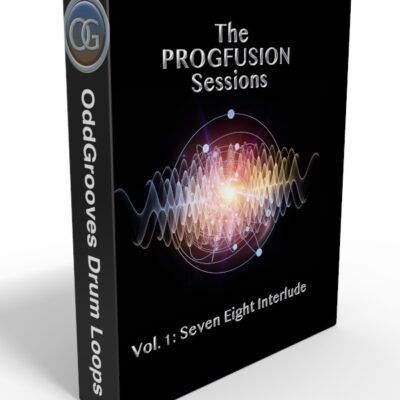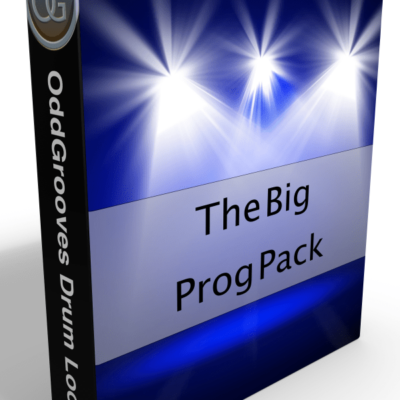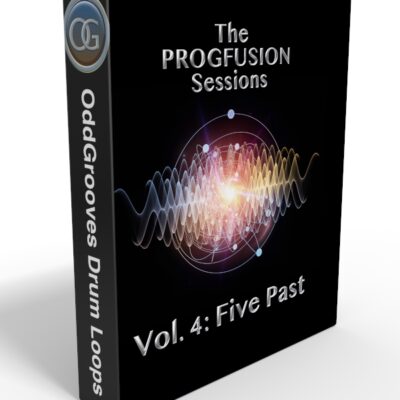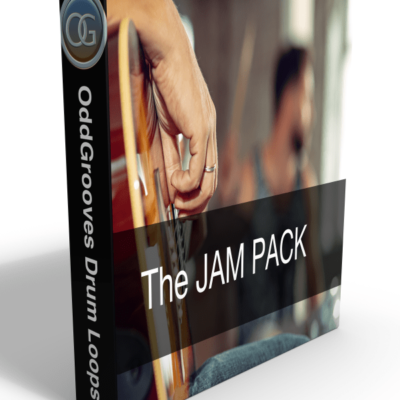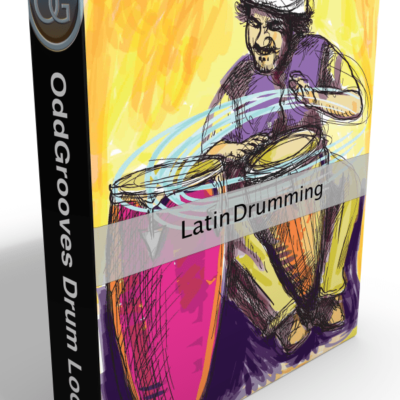This is how you add an OddGrooves pack to Native Instruments Studio Drummer:
- Save your new OddGrooves pack on your hard drive.
- Locate the folder marked with “NI Studio Drummer” and copy it to the “MIDI Files” folder located in the Studio Drummer library (this varies depending on your setup, but it’s usually where you installed the samples on your hard drive. Please refer to the documentation for Studio Drummer)
- Open Studio Drummer in Kontakt and navigate to the Grooves tab at the bottom. The OddGrooves product will show up as “00 OddGrooves…”
- Change the MIDI channel in Studio Drummer to Omni (to make it play any MIDI data on the track. Default is channel 1)
- Choose the groove you want to audition and double-click it. The groove will appear in the Groove box above.
- Drag the file from the Groove box to the Studio Drummer MIDI track in your DAW
- Done!